Frequently
Asked Questions
Welcome to InsBOSS LMS FAQ !
Here, you’ll find answers to the most commonly asked questions about using our LMS to manage and enhance your online learning platform. Whether you’re an IBFM’s instructor, or student, this guide covers everything from setup and customization to troubleshooting and best practices. Dive in to make the most out of your learning experience
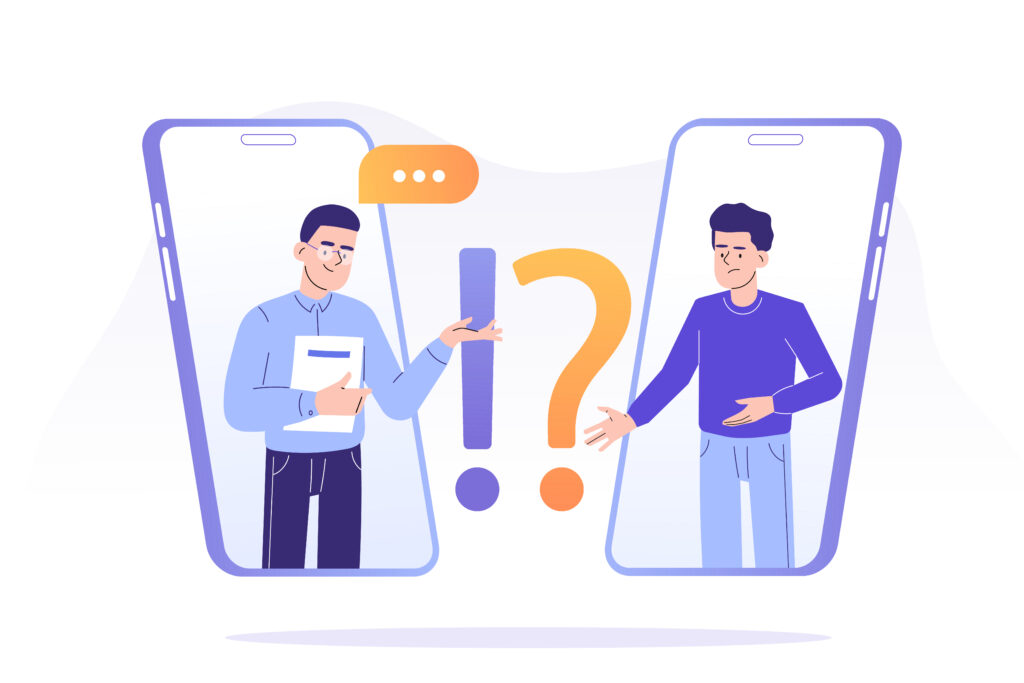
What is the LMS, and how do I access it?
LMS stands for Learning Management System, a platform designed to manage, deliver, and track educational courses and training programs.
To access the LMS, simply visit the inbosswiki.net website and navigate to the Operations menu.
Under this menu, select Learning and Development to find the link to access the LMS and begin your learning journey.
What should I do if I have difficulties or experiencing issues logging in the Wiki?
If you’re having trouble logging into the Wiki, follow these steps:
- Check your credentials: Ensure that you are using the correct username and password.
- Reset your password: If you’ve forgotten your password, use the “Forgot Password” link on the login page to reset it.
- Clear your browser’s cache and cookies: This can resolve issues caused by outdated or corrupted login data.
- Try a different browser or device: Sometimes, the issue could be related to the browser or device you’re using.
- Check for account status: Ensure your account is active and hasn’t been locked due to multiple failed login attempts.
If you’re still unable to log in, please contact support at insbosswiki@insboss.net for further assistance.
If you’re still unable to log in, please contact support at insbosswiki@insboss.net for further assistance.
What should I do if I cannot enroll to the course (i.e., "enroll button is not working")?
- Refresh the page or try using a different browser.
- Clear your browser’s cache and cookies.
- Ensure your account is active and you are logged in.
If the issue persists, contact technical support or email us at insbosswiki@insboss.netwith details of the problem.
What should I do if the LMS page takes time to load?
If the LMS page is taking longer than usual to load, follow these steps to troubleshoot:
- Check your internet connection: Ensure you have a stable connection. If you’re using Wi-Fi, consider switching to a LAN cable for a more reliable connection.
- Perform a speed test: Test your internet speed to make sure it’s sufficient for loading the LMS page.
- Clear your browser’s cache and cookies: This can help improve loading times by removing any stored data that may be slowing down the page.
- Try a different browser or device: Sometimes, switching browsers or devices can resolve loading issues.
- Disable browser extensions: Some extensions may interfere with loading pages. Try disabling them temporarily.
- If the issue persists, contact technical support at insbosswiki@insboss.net for further assistance.
When accessing the InsBOSS Wiki, what should I do if I encounter having different VA credentials display in my Wiki dashboard?
If you encounter different IBFM’s credentials displayed in your Wiki dashboard, follow these steps:
- Log in first: Ensure you are logged in to the insBOSS Wiki by navigating to insbosswiki.net.
- Go to the Operations menu and click on Learning and Development to access the LMS.
- If a different user is prompted, log out from the LMS link and then log back in using the same credentials from the LMS site.
This should resolve the issue and ensure your correct IBFM’s credentials are displayed.
What should I do if I forget my password?
- Go to the login page and click on the “Forgot Password” link.
- Enter your registered email address.
- Follow the instructions sent to your email to reset your password.
If you do not receive the email, check your spam folder or contact technical support or email us at insbosswiki@insboss.net
What if I encounter broken or missing links?
Report broken or missing links to technical support or email at insbosswiki@insboss.net, including:
- The course name.
- The specific module or section where the issue occurs.
- The link or content that is broken.
What will happen if I failed the assessment with the maximum attempts?
If you fail the assessment after reaching the maximum (2) allowed attempts, you will need to wait for a new enrollment notification.
When can I take the assesment after failing it twice (maximum attempts)?
If you fail the assessment after reaching the maximum (2) allowed attempts, you will need to wait for a new enrollment notification.
This notification will include the date when the assessment will be available for you to retake.
Can I download the course material?
Downloading course materials depends on the specific course settings defined by the instructor or administrator.
If downloading is allowed, you will find a download option within the course modules or resources section.
If the option is not available, the materials can only be accessed online through the LMS. For further clarification,
please contact the course administrator or instructor.
How can I track my progress in a course I enrolled with?
You can track your progress directly within the LMS. Here’s how:
- Log in to your account and navigate to the course you are enrolled in.
- Look for the progress bar or tracker displayed on the course dashboard or within the course content page.
- This tracker shows the percentage of the course you have completed and highlights the modules or lessons you have finished.
- Additionally, some courses may have a dedicated “My Progress” section where you can view detailed insights into your activities, completed lessons, and upcoming tasks.
What should I do if the "start assignment submit" button is not working?
If the “Start Assignment Submit” button is not working, try the following steps:
- Refresh the page and try again.
- Clear your browser’s cache and cookies.
- Ensure that your internet connection is stable.
- Try using a different browser or device.
If the issue persists, please contact technical support at insbosswiki@insboss.net with details of the problem for further assistance.
Who do I contact for technical support?
For any technical issues or assistance, please contact our support team at insbosswiki@insboss.net. Our team is ready to help you resolve your concerns promptly.